Styles are pre-defined combinations of various formatting options that make it easier to keep the presentation of the text uniform. What is more, since a style often contains a number of features at once, when you want to customize the way a text fragment looks, you do not need to change a font, its size, or text and background color separately.
To choose a style, select a text fragment and press the ![]() toolbar button. The Styles drop-down list contains a number of pre-defined block and inline styles that you can use. To make the choice easier, the style names are displayed in a style that they represent, giving you a preview of what the text will look like.
toolbar button. The Styles drop-down list contains a number of pre-defined block and inline styles that you can use. To make the choice easier, the style names are displayed in a style that they represent, giving you a preview of what the text will look like.
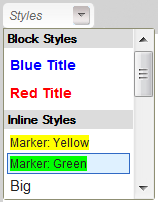
A style can be applied to the whole document, a paragraph, or a text fragment of arbitrary length — even a single letter. Do note, however, that for aesthetic and readability reasons it is recommended not to combine too many different styles in one document and to keep the styling consistent.
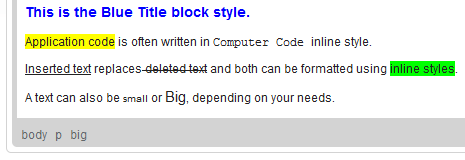
In order to remove a style applied with the Styles feature, open the drop-down list and click the formatting style name again.








