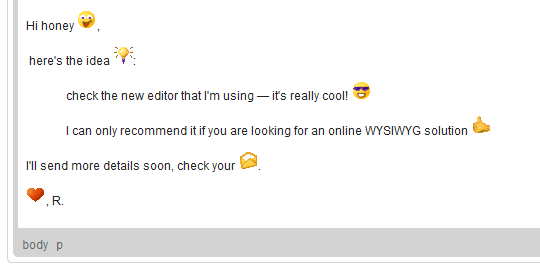Inserting Special Characters
When you are writing, it is often necessary to insert characters that are not a part of the standard keyboard. This is especially useful during the creation of documents in foreign languages that require various national letters. Another area where special characters are often needed is writing mathematical expressions.
To insert a special character into your document, press the ![]() button on the toolbar. The Select Special Character dialog window that will open allows you to choose a symbol from a set containing Latin letters, numbers (including fractions), currency symbols, punctuation, arrows, and mathematical operators.
button on the toolbar. The Select Special Character dialog window that will open allows you to choose a symbol from a set containing Latin letters, numbers (including fractions), currency symbols, punctuation, arrows, and mathematical operators.
For general information on using dialog windows please refer to the Dialog Windows section of the User's Guide.
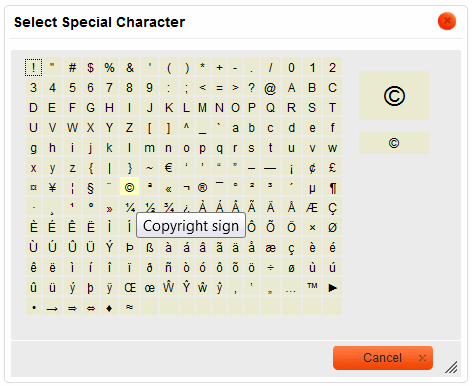
Find a character that you need in the set and select it with your mouse or the Tab key. The dialog window will close automatically and the special character will appear in CKEditor editing area on the position of the cursor in the document.
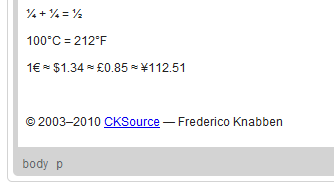
Inserting Smileys
CKEditor is an online editor and no online environment would be complete without emoticons (also called smileys). CKEditor emoticon collection is a set of icons representing user's mood or other frequently expressed concepts.
To insert a smiley into your document, press the ![]() button on the toolbar. The Select Smiley dialog window that will open allows you to choose an appropriate icon from a set of graphical mood representations.
button on the toolbar. The Select Smiley dialog window that will open allows you to choose an appropriate icon from a set of graphical mood representations.
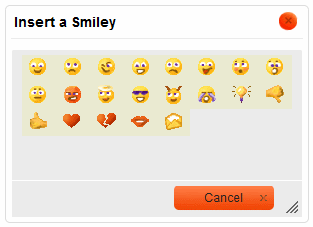
Find a smiley that suits your mood in the set and select it with your mouse or the Tab key. The dialog window will close automatically and the smiley will appear in CKEditor editing area on the position of the cursor in the document.